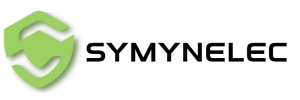How to Set Your Camera Light to Turn On Automatically
Share
By default, the camera's light activates at night when it detects motion. If you’d like the light to switch on during specific time periods or remain on continuously, follow these steps:
- Open the Symynelec App on your device.
- Go to the "Scene" tab next to the "Home" page.
- Tap "Create Scene" to start a new automation.
- Select "Schedule" and set the time frame during which you want the light to turn on.
- Under "Repeat", select Sunday to Saturday (or customize specific days), then tap Next.
- In the "Then" section, tap "Add Task":
- Choose "Control Single Device".
- Select your camera from the list.
- Tap "Light Switch" and choose "On" to enable the light for the selected period.
Once configured, the camera light will automatically switch on according to your schedule.