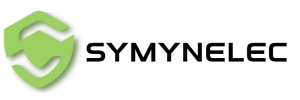Cómo conectar la cámara de seguridad L1 a Wi-Fi: guía del modo QR
Share
Manual de la cámara de seguridad para exteriores L1
Sigue el tutorial en video o las instrucciones paso a paso que aparecen a continuación para emparejar correctamente tu cámara con WiFi y dejarla completamente operativa.
Modo QR: Cómo conectar la cámara de seguridad L1 a Wi-Fi
1. Enciende el interruptor de alimentación del dispositivo.
2. Confirma que la luz indicadora parpadea en azul como se muestra en la imagen y que emite un pitido cada 15 segundos.
3. Toca "Siguiente".
4. Nota: Si la luz indicadora no coincide con la imagen, presiona y mantén pulsado el botón Reset para reiniciar el dispositivo.
5. Selecciona o ingresa el nombre de WiFi (SSID) y la contraseña correctos (nota: distingue mayúsculas/minúsculas y requiere escritura exacta, incluyendo signos de puntuación). Ten en cuenta que la cámara L1 solo soporta banda WiFi de 2.4GHz y no es compatible con WiFi de 5GHz (si tu router es de doble banda, separa las frecuencias y conecta la cámara únicamente a la red de 2.4GHz).
6. Después de ingresar los datos, la app generará un código QR. Colócalo a 20-30 cm frente al lente de la cámara L1 hasta escuchar tres pitidos cortos, lo que indica que reconoció el código correctamente.
• Asegúrate de que la cámara esté en modo de emparejamiento (la luz debe parpadear en azul con un pitido cada 15 segundos). Si no, puede haberse puesto en modo reposo por inactividad; presiona brevemente el botón Reset para reactivarla.
7. Toca "Escuché el aviso" para iniciar el emparejamiento.
8. Emparejamiento completado.
9. Si falla después de varios intentos, consulta el tutorial en video o envía tu número de pedido al correo service@symynelec.com para asistencia.