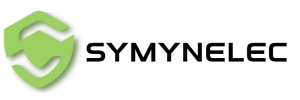Comment connecter la caméra de sécurité L1 au Wi-Fi : guide du mode QR
Share
Manuel de la caméra de sécurité extérieure L1
Suivez le tutoriel vidéo ou les instructions étape par étape ci-dessous pour réussir à jumeler votre caméra avec le WiFi et la rendre pleinement opérationnelle.
Mode QR : connexion de la caméra de sécurité L1 au Wi-Fi
1. Allumez l’interrupteur d’alimentation de l’appareil.
2. Vérifiez que le témoin lumineux clignote en bleu comme sur l’image et émet un bip toutes les 15 secondes.
3. Appuyez sur "Suivant".
4. Remarque : Si le témoin lumineux ne correspond pas à l’image, maintenez enfoncé le bouton Réinitialiser pour réinitialiser l’appareil.
5. Sélectionnez/entrez le nom du WiFi (SSID) et le mot de passe corrects (attention : sensibles à la casse et nécessitent une saisie exacte, y compris la ponctuation). Veuillez noter que la caméra L1 ne prend actuellement en charge que la bande WiFi 2,4 GHz et n’est pas compatible avec le WiFi 5 GHz (si votre routeur est double bande, séparez les bandes et connectez la caméra exclusivement au réseau 2,4 GHz).
6. Après la saisie, l’application générera un QR code. Tenez ce QR code à 20-30 cm devant l’objectif de la caméra L1 jusqu’à entendre trois bips courts, confirmant la reconnaissance du QR code. (Assurez-vous que la caméra est en mode d’appairage pendant cette étape – le témoin doit clignoter en bleu avec un bip toutes les 15 secondes. Sinon, la caméra peut être en veille après une inactivité prolongée ; appuyez brièvement sur le bouton de réinitialisation pour la relancer.)
7. Appuyez sur "J’ai entendu le signal" pour lancer l’appairage.
8. Appairage terminé.
9. Si l’appairage échoue après plusieurs tentatives, consultez le tutoriel vidéo ci-dessus pour assistance. Vous pouvez aussi envoyer votre numéro de commande par e-mail pour un soutien supplémentaire.